Using a blog is easy to do, but firstly you have to make your blog.
You must go onto 'www.blogger.com', then you must enter you google account into the 'Sign In' panel.
This picture shows you were you have to enter your Google account. Click on 'SIGN IN' and you will be redirected to the next page . . .
This pitcure illustrates that you to enter a display name. The display name will be the name you will see when you sign in to your blogger. This is so that one knows whether it is their account. You then have to press 'Continue' to get onto the next stage . . .
Here you have to enter your 'Blog Title' and the 'URL' of your blog. This will allow you and other to identify your blog quickly and easily. You should also make your blog something you are likely to remember, because there is also an easy function which allows your friends to add your blog to their blog list! Then select 'Continue' . . .
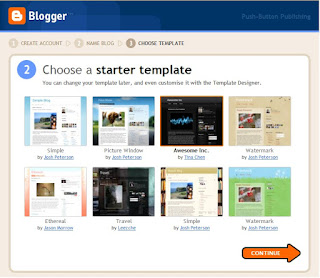 This image illustrates the section where you have to select the template you wish to have. Templates are very good because they address the kind of person you are! If you have a very simple a plain, straight-forward blog, then people who look at it will know that you are a straight-forward kind of person. However if you have a blog that is full of colours and bold bright lettering and information, then the people who read it will have an idea that you have a bright and bubbly personality.
This image illustrates the section where you have to select the template you wish to have. Templates are very good because they address the kind of person you are! If you have a very simple a plain, straight-forward blog, then people who look at it will know that you are a straight-forward kind of person. However if you have a blog that is full of colours and bold bright lettering and information, then the people who read it will have an idea that you have a bright and bubbly personality.
Here you have to enter your 'Blog Title' and the 'URL' of your blog. This will allow you and other to identify your blog quickly and easily. You should also make your blog something you are likely to remember, because there is also an easy function which allows your friends to add your blog to their blog list! Then select 'Continue' . . .
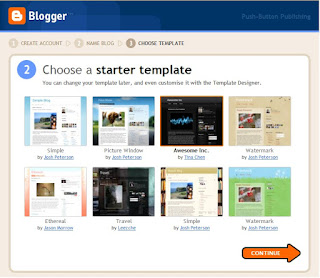 This image illustrates the section where you have to select the template you wish to have. Templates are very good because they address the kind of person you are! If you have a very simple a plain, straight-forward blog, then people who look at it will know that you are a straight-forward kind of person. However if you have a blog that is full of colours and bold bright lettering and information, then the people who read it will have an idea that you have a bright and bubbly personality.
This image illustrates the section where you have to select the template you wish to have. Templates are very good because they address the kind of person you are! If you have a very simple a plain, straight-forward blog, then people who look at it will know that you are a straight-forward kind of person. However if you have a blog that is full of colours and bold bright lettering and information, then the people who read it will have an idea that you have a bright and bubbly personality.This small box simply tells you that you are ready to 'START BLOGGING'!
When you have selected the 'START BLOGGING' icon you are redirected to the 'Posting' section of your blog so that you can begin blogging.
As you can see making and starting your own blog is very easy to do; it's quick, free and there is no hassle involved! However, if continuously updating your blog becomes tedious, you have the option of deleting your blog and account.
To e-mail, means to communicate electronically by computer.
GMail
- Gmail prioritises your mail and sorts out which mail is most important and which ones can wait
- The important emails are brought to the top and everything else will be underneath
- There is a star feature, this feature allows you to put messages that you feel are important into a seperate folder; this way you can get to it later on
- Tools like this help you to avoid information overload, allowing you to filter information better. This is good because there is less time taken on getting rid on spam emails
- If there is a person that you know is importnat and you NEED to get their emails, you can make gmail filter through your emails and put a star onto that persons emails and there messages will be put into the star folder; ready for you to read
- Gmail records which emails you read on a daily basis, it remembers which are important, so if you don't read spam gmail recognises it
- It can change prioritisation manually based on what you do and don't read over a period of time
Yahoo
- Yahoo is a simpler version of Hotmail.
- It is not as advanced as GMail, being able to sort through your mail, however if you recieve mail continuously from an e-mail address and you don't want it, you can move it to the 'Spam' folder and all messages that come from that e-mail address will automatically be put into the 'Spam' folder.
- It will then delete the contents of that folder, over a period of time that you can change in the 'Settings' option.
- You can also get a dailt update on imprtant news that is goin on around the world and in your area.
- Yahoo also has a handy messenger, incredibly similar to 'Hotmail Messenger'. The only difference between the two is that one is 'Yahoo!' and the other is 'Hotmail'.





No comments:
Post a Comment